Configure VCSA Backup
Note: I enjoy writing, but often find myself not doing so simply because it can take a lot of effort to write a “good” post. In an effort to post more regularly, I’m planning to post more frequent short write-ups of things I am doing in my lab.
One of the most overlooked aspects of your management infrastructure is backups and recoverability. Without your management infrastructure, your job of recovering everything else got that much harder. It’s simple to protect your vCenter. All that is required is a location, which can be FTPS, HTTPS, SCP, FTP, NFS, SMB, or HTTP, a username and password. The directions were generated and validated on a 6.7 U2 VCSA, but should be basically the same on 6.5.
- Log into your VCSA VAMI: https://:5480/ and login.
- Navigate to the Backup section
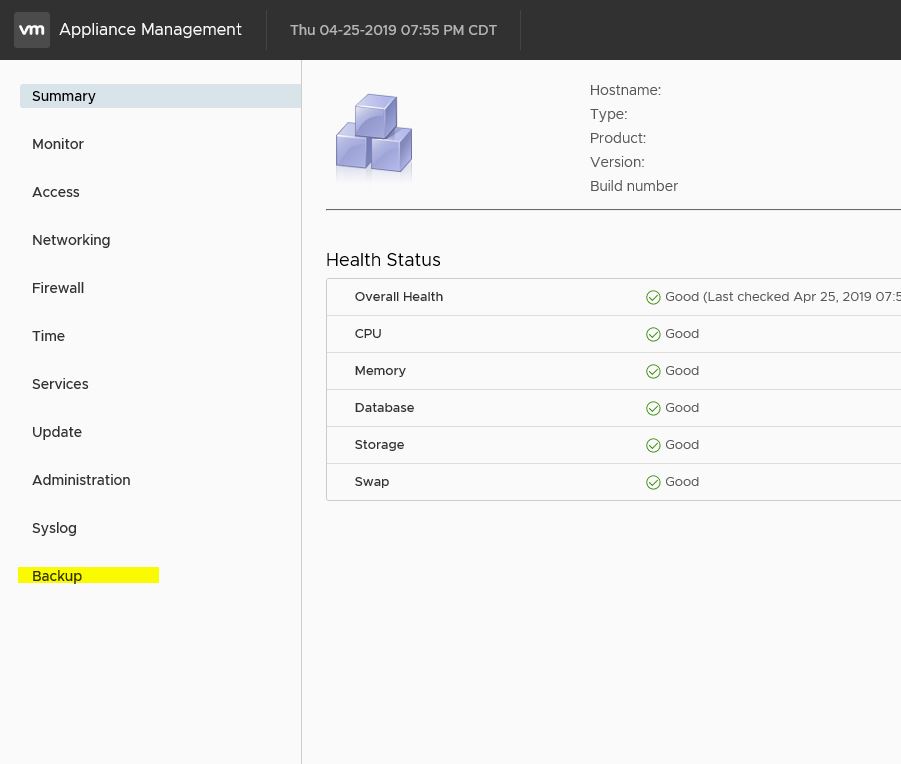
- Click the Configure link in the upper right hand corner, and fill in the window with the details for your backup configuration; then click Save.
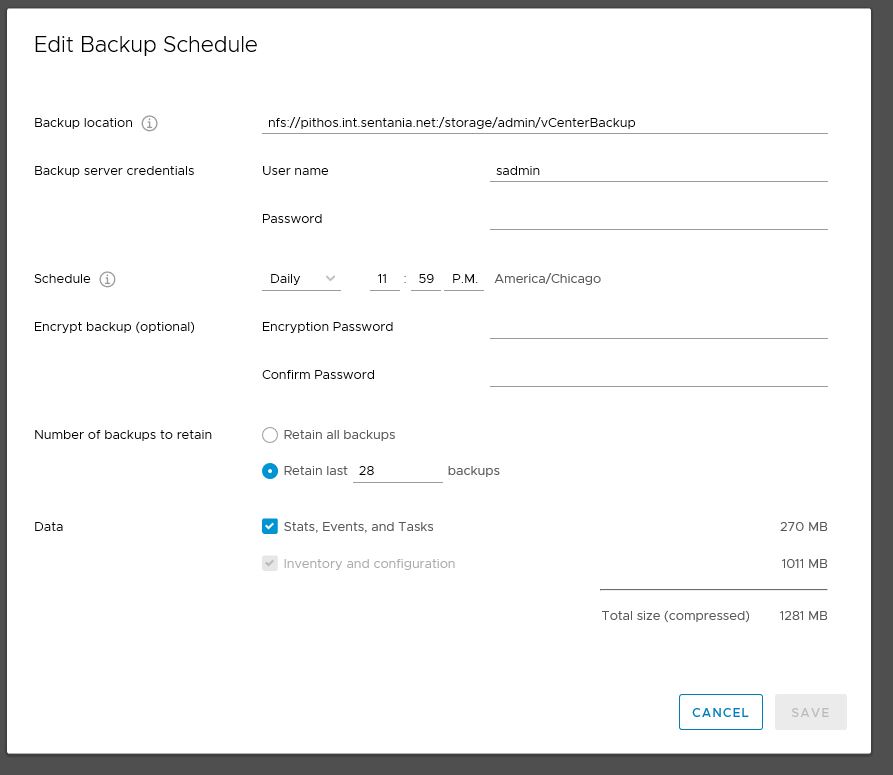
- Test your configuration by clicking Backup Now. Check the box to use the details from your backup configuration, confirm your password, then click Start.
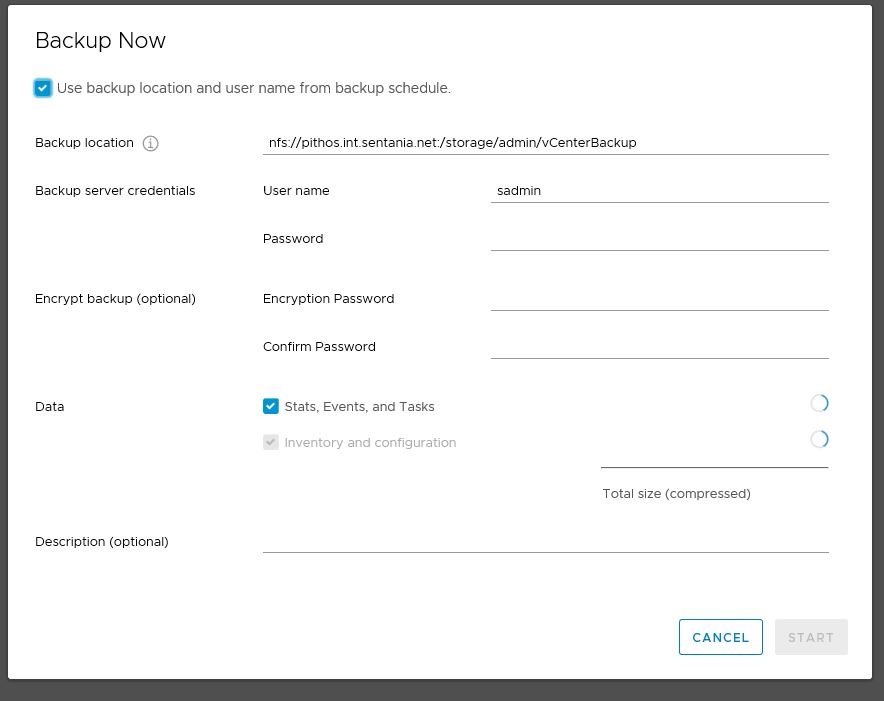
- Validate on your backup target that the files were created.
As some point in the distant future we will test that we can successfully restore from our backup.